1)First you need a picture . Open the picture with the photoshop and if the picture is not black and white desaturate it (Shft + Ctrl + U).

2)Adjust the threshold. Image >> Adjustments >> Threshold. Move the slider until you get a good result and click OK. The image below is what I used but this will differ for each picture.
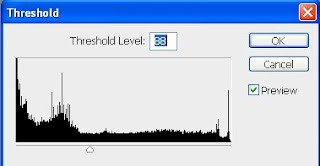
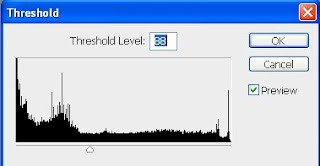
The resulting image maybe a little jagged (pixelated) but don't worry we will fix that.


3)Next a Gaussian Blur with a radius of around about 1. Filter >> Blur >> Gaussian Blur...








0 comentarii:
Trimiteți un comentariu